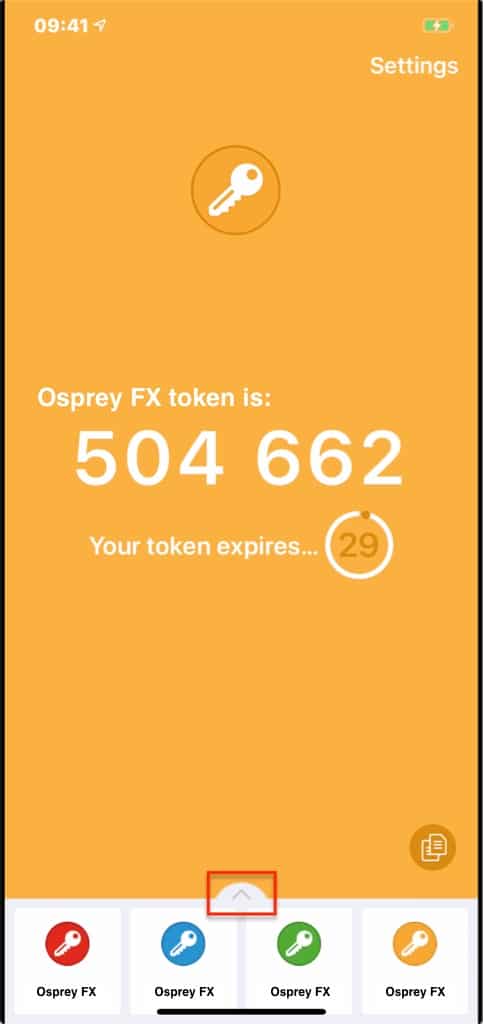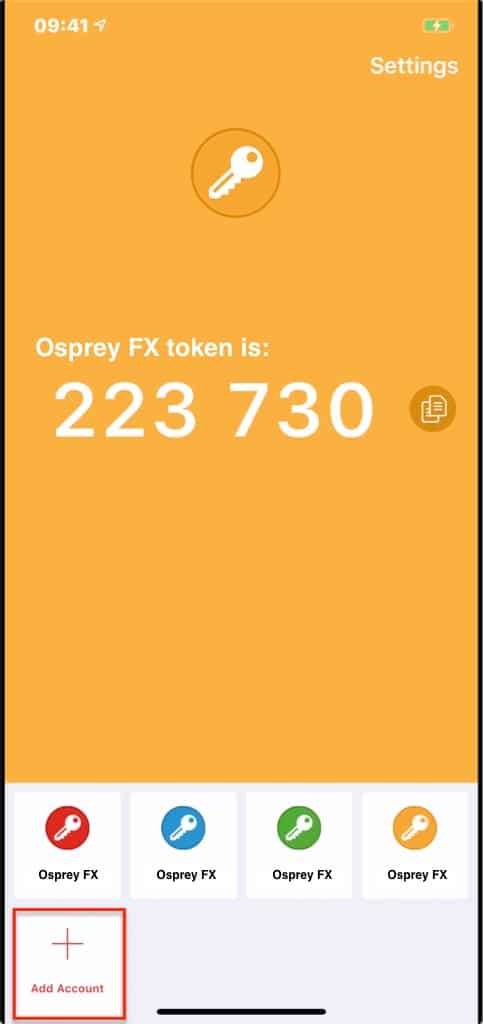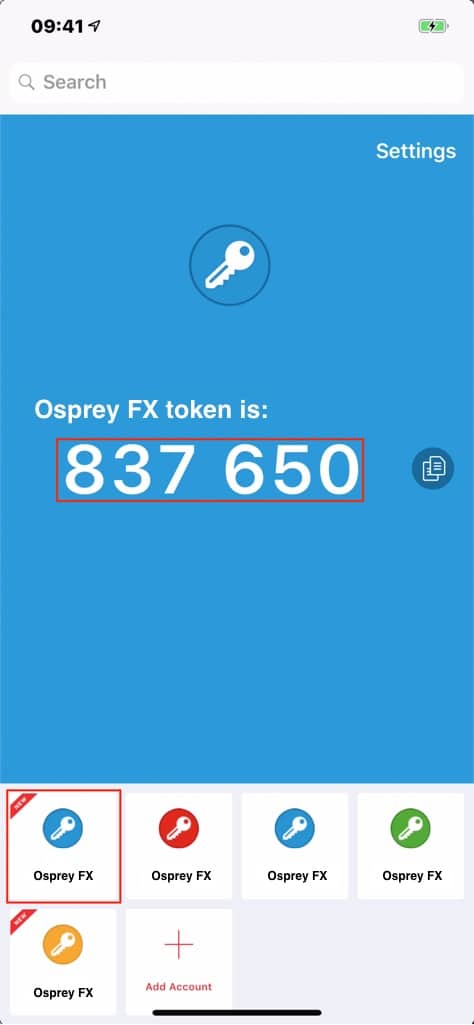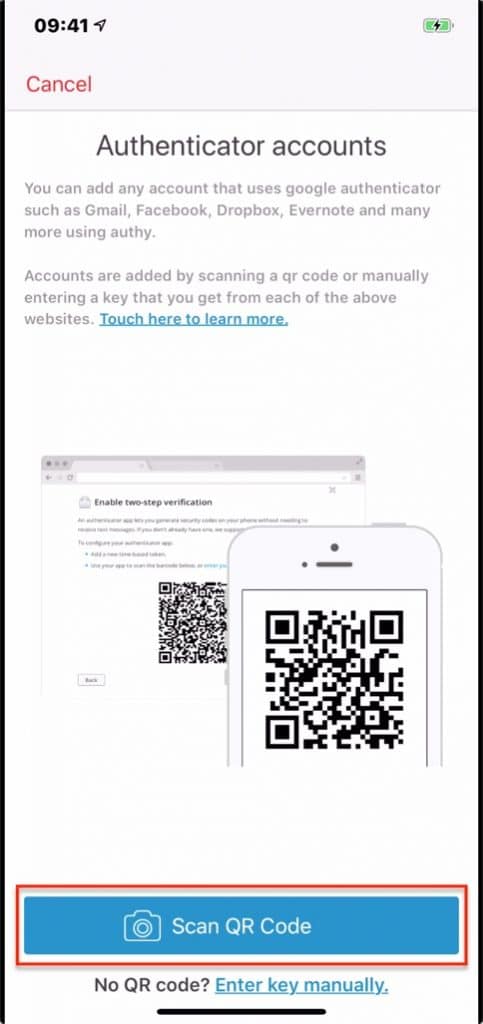Two-Factor Authentication

At Osprey, we care about your security
You now have an option to enable Two-factor authentication (2FA) on your Osprey’s account. You can quickly protect your account and data from unauthorized access attempts with this simple guide. 2FA is completely free and can be turned off in the future if you do not want to use it anymore.
Sign in and Add 2FAGet Started
Once you have your authentication app downloaded you can now scan the QR code on screen or enter the code shown to you in the app.
01
Scan the QR code
02
Enter the code presented to you on the app
03
Click “Submit”
Two-Factor Authentication is now enabled and will be available when you next sign in to your account. If you are having an issue scanning the QR code please click the “Unable to scan?” link and enter the code on the screen.
Part 2
Two-Factor Authentication is now enabled and will be available when you next sign in to your account. If you are having an issue scanning the QR code please click the “Unable to scan?” link and enter the code on the screen.
01
Click the “^” to see ” + Add account”
02
Click the “+” for adding the new account
03
Click Scan Code and Scan the code
04
Enter the 6 digit code for Authentication