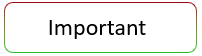When you sign up with OspreyFX, we automatically enable 2FA via Email as a measure of security. Alternatively, you can choose an authenticator app as another 2FA option. Please note that, presently, you can choose only one of the two options.
If you’d like to switch to 2FA via an authenticator app (recommended), you can download the authenticator app via the following links:
- Android: click here.
- iOS: click here.
Step-by-Step Guide
How to activate 2FA via an authenticator app (recommended) on your OspreyFX Account:
- Click Settings.
- Click on the Toggle icon (on your right-hand side).
- You will see a window asking you to disable the current 2FA via email.
- Get the code from the email you’ll receive and paste it in the blank spaces.
- Using the authenticator app, scan the QR code that will be displayed.
- Enter the code that will be displayed in the authenticator app.
- Click Submit.
To disable any of the authentication options, click on the toggle icon against each one and enter the code you’ll receive either on the app or on email, depending on your authentication option. But remember, for your security, it is highly recommended to have at least one of them enabled.