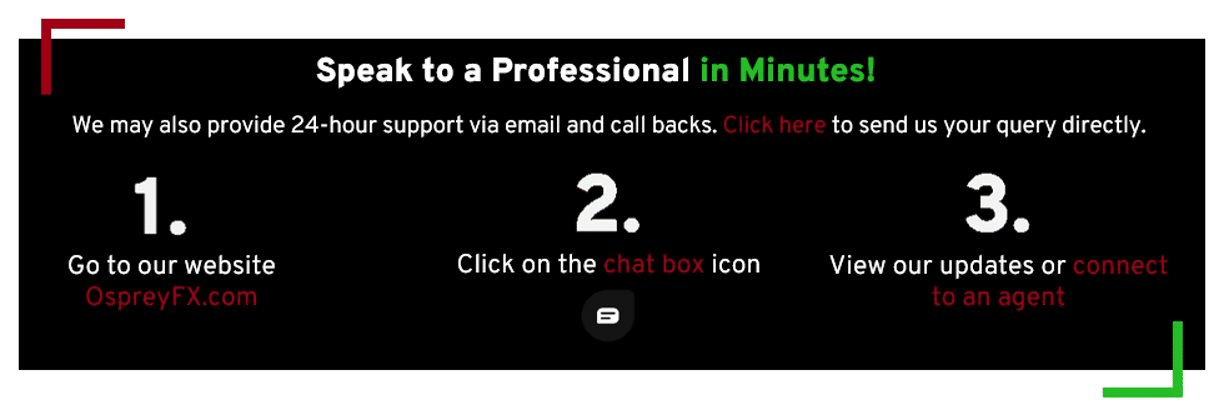After opening a trade, tap on the Positions button at the top of the screen.
Here, you can see your Margin, Equity, Profit & Loss, along with any active trades ongoing at the moment.
Below the Margin information, you will find the following buttons:
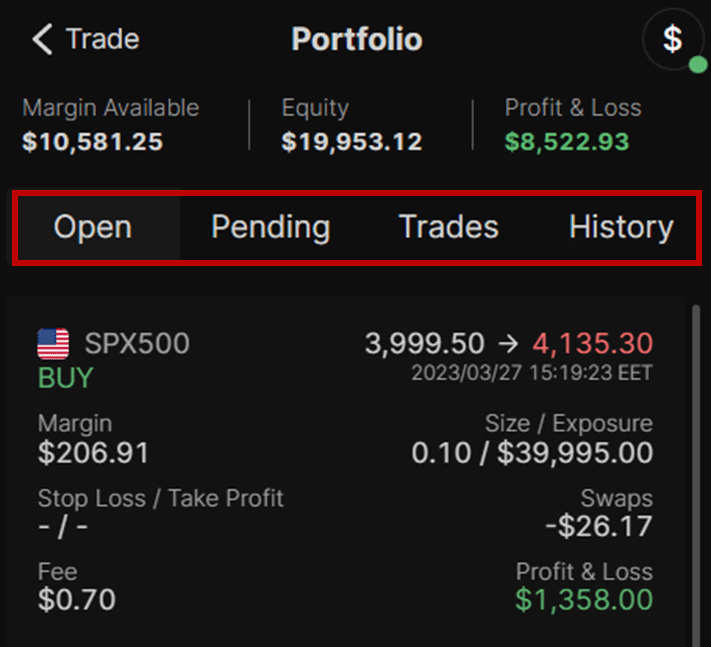
- Open: Shows any open trades and their data.
- Pending : Shows any pending orders and their data.
- Trades: Shows ALL trades executed, including open, pending, and closed.
- History: Shows ONLY closed trades.
Tapping on an open trade will show you the following Icons:
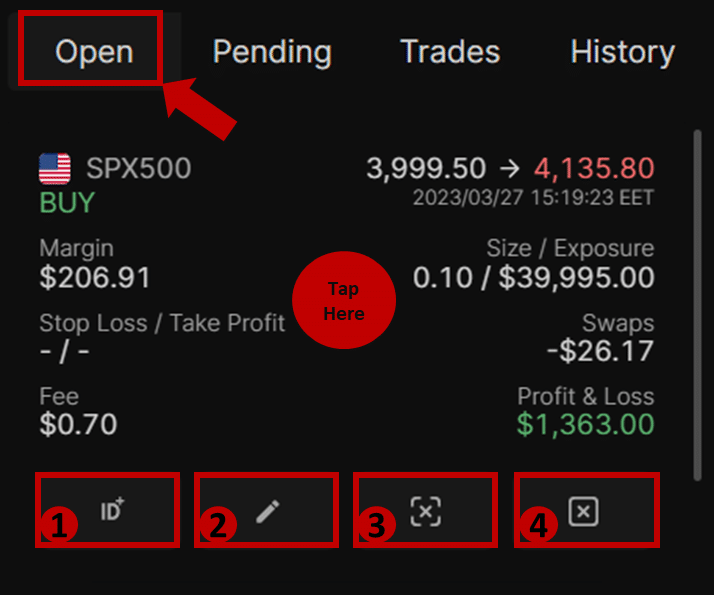
1. Copy Trade ID button.
Use this button to copy a trade ID, in case you need to raise a ticket to our Trade Support team.
2. Edit Trade Button.
This button allows you to edit your Stop Loss and Take Profit.
3. Partially Close Trade Button.
This button allows you to partially close some lots on a trade, without closing the full position, provided that more than 0.01 lots are being traded.
4. Close Trade Button.
This button allows you to fully close your trade. After a trade is fully closed, it can be viewed from the Trades or the History sections.
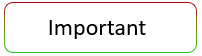
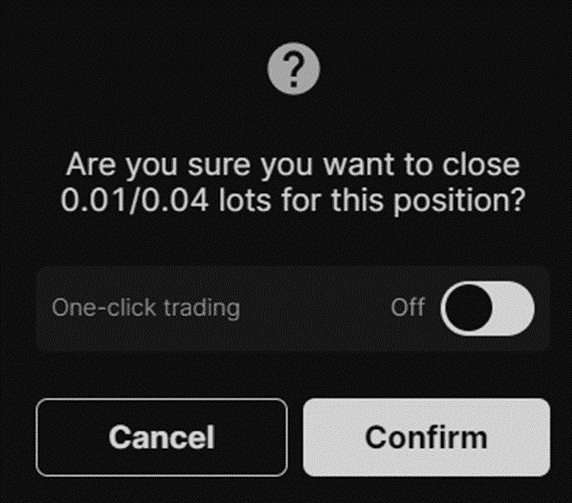
Kindly note, that when closing a trade, a pop-up box asking you to Confirm will normally appear, however, if you have one-click trading enabled, no confirmation messages will appear. This will occur both when partially closing, and fully closing a trade.
Trading leveraged products such as Forex may not be suitable for all investors as they carry a degree of risk to your capital. Please ensure that you fully understand the risks involved, taking into account your investment objectives and level of experience, before trading, and if necessary seek independent advice.