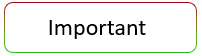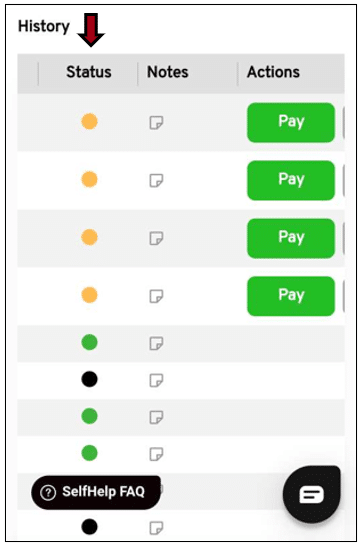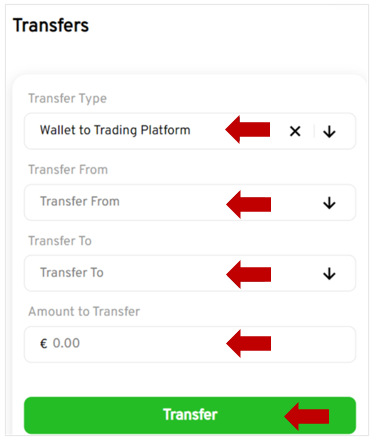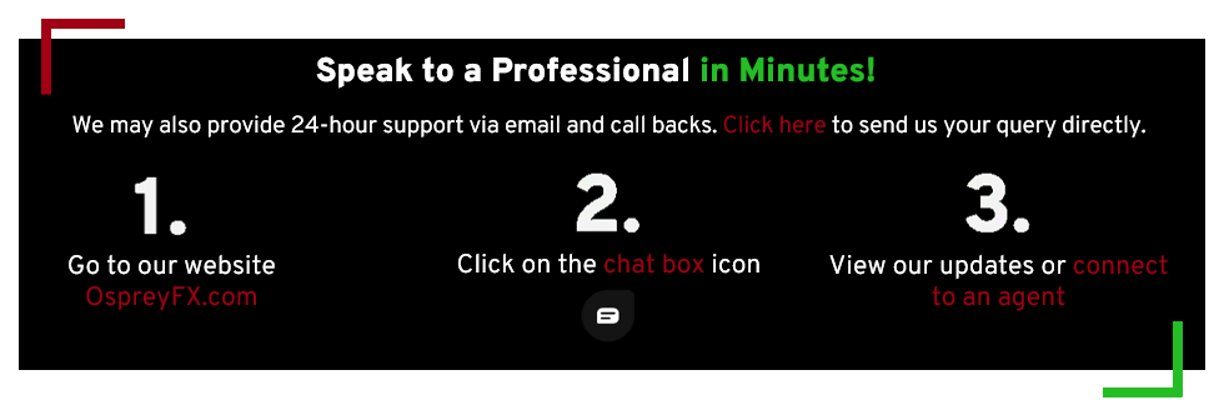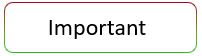 After you’ve successfully deposited funds into your wallet, you will need to do anInternal Transfer before your funds are available in your Trading Account.
After you’ve successfully deposited funds into your wallet, you will need to do anInternal Transfer before your funds are available in your Trading Account. If you have deposited funds into your account and you cannot locate the funds, kindly ensure that the following has been checked:
 Bitcoin, Cryptocurrencies, or Credit/Debit Card via our 3rd Party provider:
Bitcoin, Cryptocurrencies, or Credit/Debit Card via our 3rd Party provider: 3-6 confirmations on the Blockchain/Blockchair. It can usually take between1-3 hours.
Please ensure that:
-
The correct cryptocurrency address has been entered.
-
That is the first time you are using the cryptocurrency address and not using an address we have provided you in the past (Even if we provided it to you on the same day).
-
A minimum of 3 hours has passed since you have made the deposit or you have received 3-6 confirmations on the Blockchain/Blockchair network.
-
Check the www.blockchain.comwebsite orwww.blockchair.com
Enter the cryptocurrency address in the search.

There are a few payment statuses you will see when making a deposit. Every color has its own status. Kindly see below:
Amber
When you request a deposit – we are waiting for the funds to be sent and you most likely need to click on Pay next to the deposit request to enter your BTC address to complete the deposit.
Grey
Funds have been sent and need to get 3-6 confirmations on the Blockchain network.
Green
The deposit has been approved.
Black
- You have canceled your deposit or the deposit has timed out (usually after 48 hours)
- We have received a request via chat or ticket for the deposit to be canceled.
- We rejected the deposit (you will find the reason in the comments section) and an email from us detailing what we need from you to be able to proceed.
Step-by-Step Guide:
-
Click on the Transfer tab on your dashboard.
-
Select Wallet to Trading Platform
-
Choose the Trading account to deposit into
-
Enter the Amount to transfer
-
You must have the amount available in your OspreyFX Wallet before you can transfer it.
If you would like to transfer between wallets, please click here!