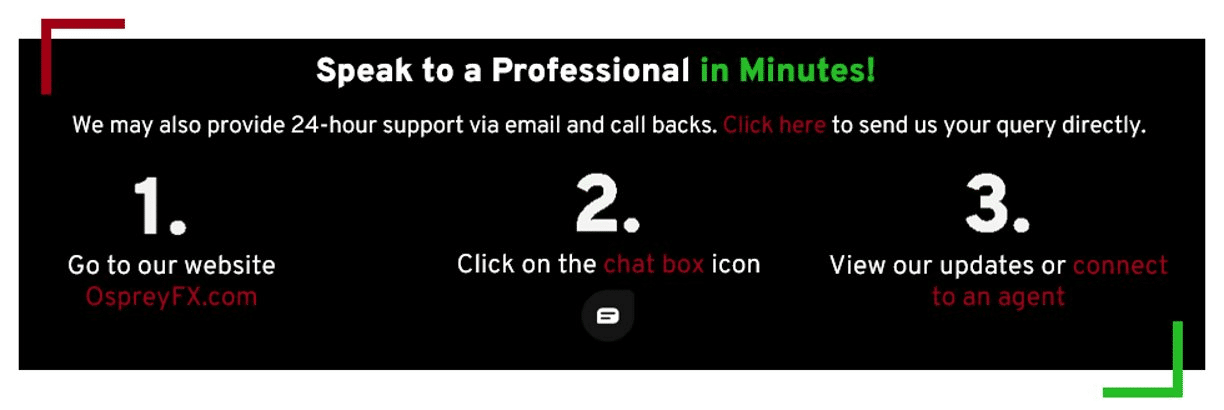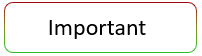
Before starting the verification process, make sure that all personal information in your OspreyFX account matches the identity document that you will use for the verification. Also, make sure you have:
-
A valid ID. Click Here to check the list of acceptable Proof of Identity documents.
-
A device to take a selfie.
Do not forget to double-check the expiration date on your ID document. If the document expires, you will need to provide us with a new one. After checking that the information on your document matches all the personal data you filled in on your account, follow the steps below:

Log in to your OspreyFX account and find the Verification tab on your Dashboard.
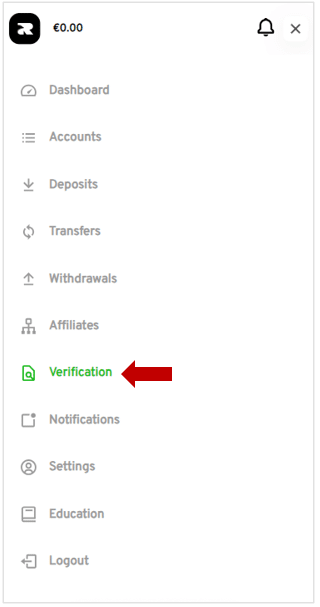
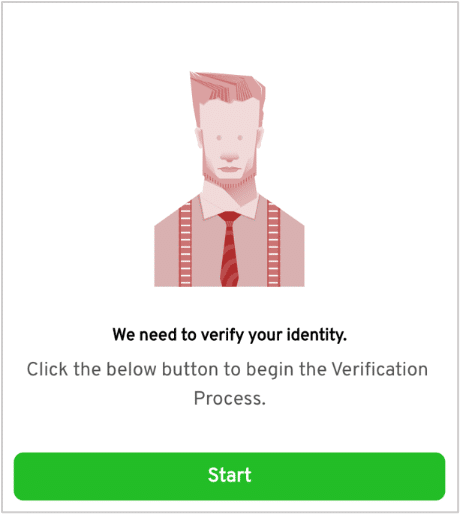
You will need to choose your Country of Residence by clicking the arrow facing down. Please make sure you choose the correct country of residence.
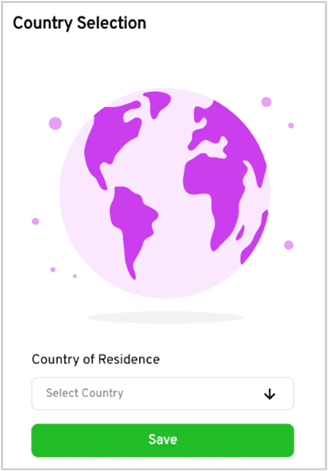
Once you have your ID document ready, select your country of residence, read and accept the Privacy Notice and Consent, and click on the Next button.
(As shown in the below screenshot.)
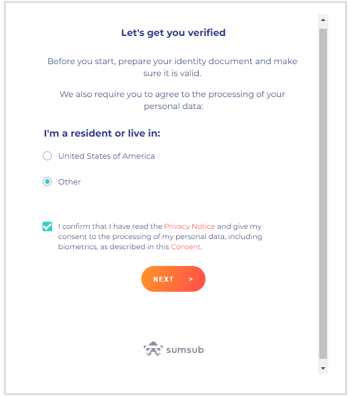
You must then select the Country of Issue. Click the arrow facing down and select the type of ID document you will be providing.
The document available to upload will vary depending on which country you select.
Please make sure you select the country that issued your document.
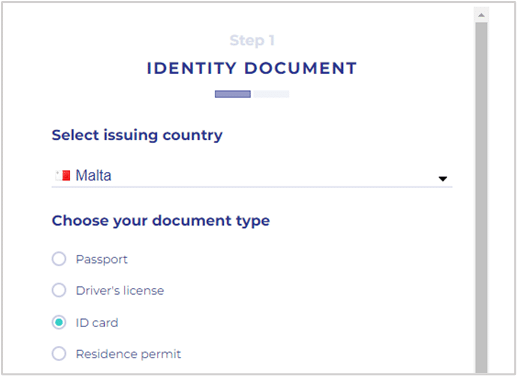
You will be asked to either take a Live Photo of the ID or upload one from your computer/device.
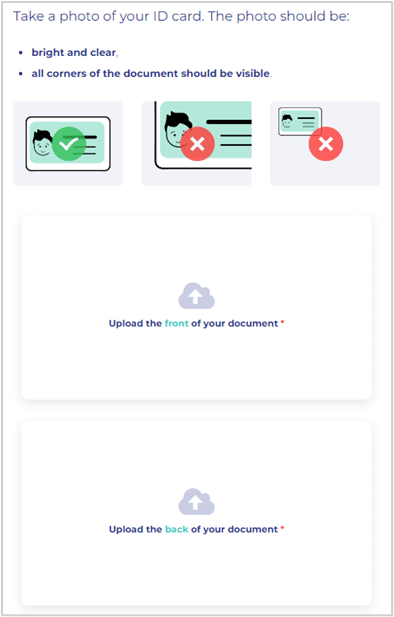
After uploading the front and back of the ID document that you provided, you will need to take a Real-Time Selfie photo.
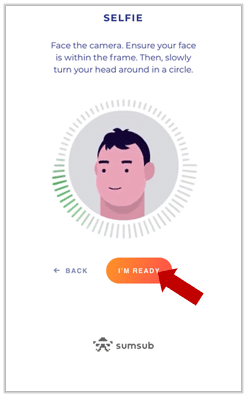
Once that has been completed, confirm that the ID document you provided us is correct and that no changes need to be made before submitting.
Click on the Next button.
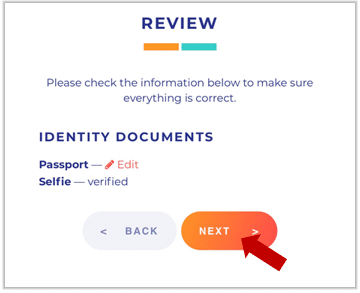
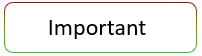
Do not close the browser window or turn off your device while you are waiting for the system to verify your ID document.
Once all the steps have been completed, the following screen will pop up stating that the account is under review.
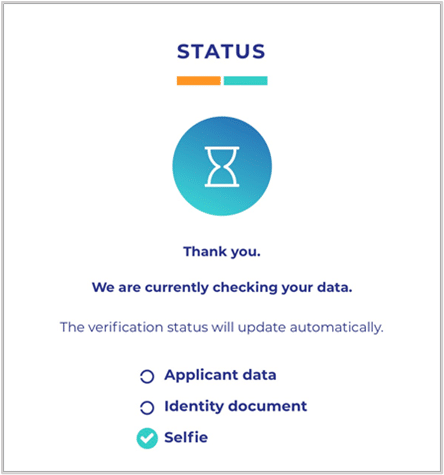

At this stage, your documents are currently being reviewed. If we need any further documentation for verification purposes, you will be notified via email and/or receive a notification on the Identity Verification tab on your account.