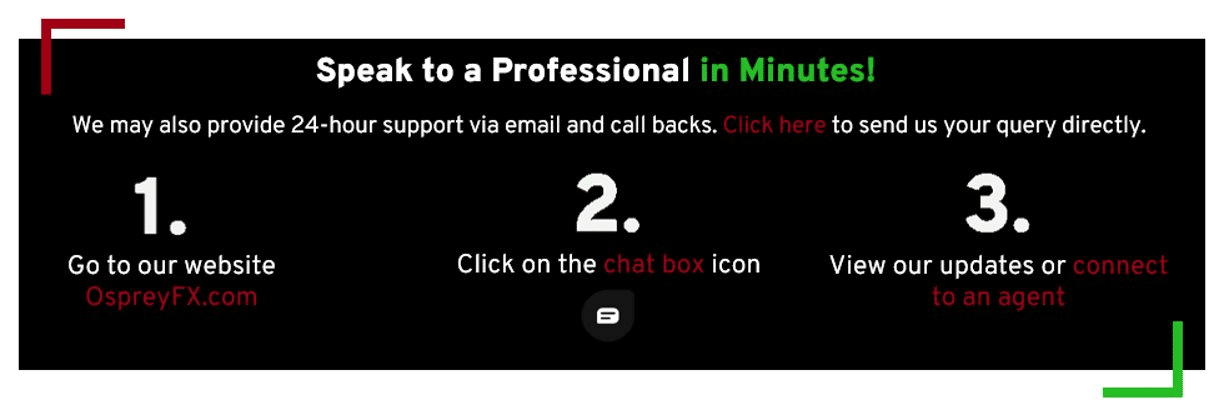To be able to change your Two-Factor authentication device, eg. from a mobile phone to a tablet/desktop, etc, all you need to do is deactivate the method you are using first, then enable the other authentication option on the other device you are using.
This step-by-step guide will present the process of changing the 2FA method from SMS Two-Factor Authentication (2FA) to Two-Factor Authentication (2FA) via an Authenticator app.
Mobile:
- Click on OspreyFX Account Settings.
- Click on Disable 2FA.
- Enter the 6-digit code that was sent to your mobile phone. (If you have not received the code, click Resend OTP.
- Click Disable.
Once the above is done, you can proceed to set up 2FA Via the Authenticator App.
Computer/Desktop or any other device you are using:
- Click on Enable 2fa with an authenticator app.
- Scan the QR Code or enter the code manually. (If you are going to enter the code manually, you will need to click the link under the QR Code that states: Unable to scan? Try entering the code manually).
- Enter the 6-digit code that shows on the authenticator app.
- Click Submit.